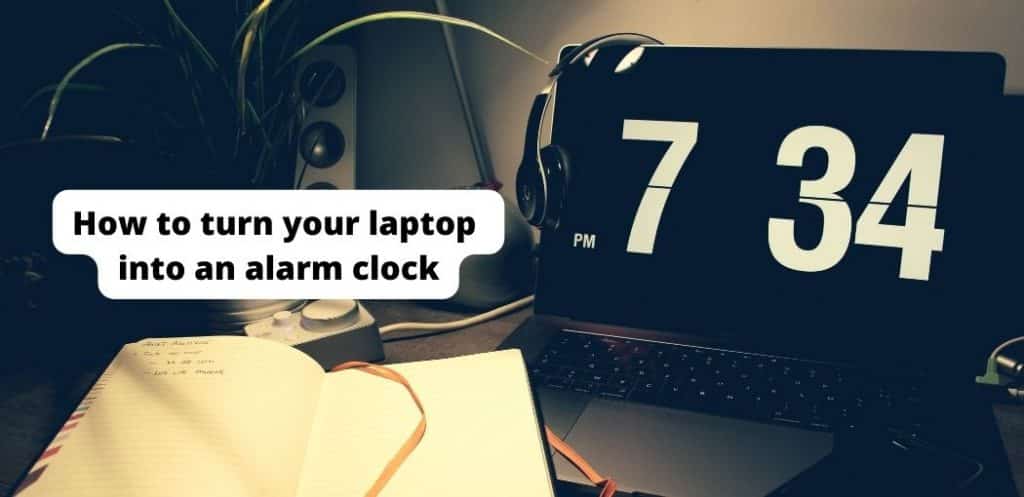Most people rely on their phones to wake them up in the morning, but what if you don’t have your phone or it’s dead?
In that case, your laptop can come to the rescue as an alarm clock. Here’s How to turn your laptop into an alarm clock:
Can I set an alarm on a laptop?
Yes, you can set alarms on laptops using various software applications.
For example, the Windows operating system has a built-in alarm clock that you can use to set alarms for specific times or dates.
There are also many third-party alarm clock applications available for download that offer more features than the Windows clock.
How to turn your laptop into an alarm clock
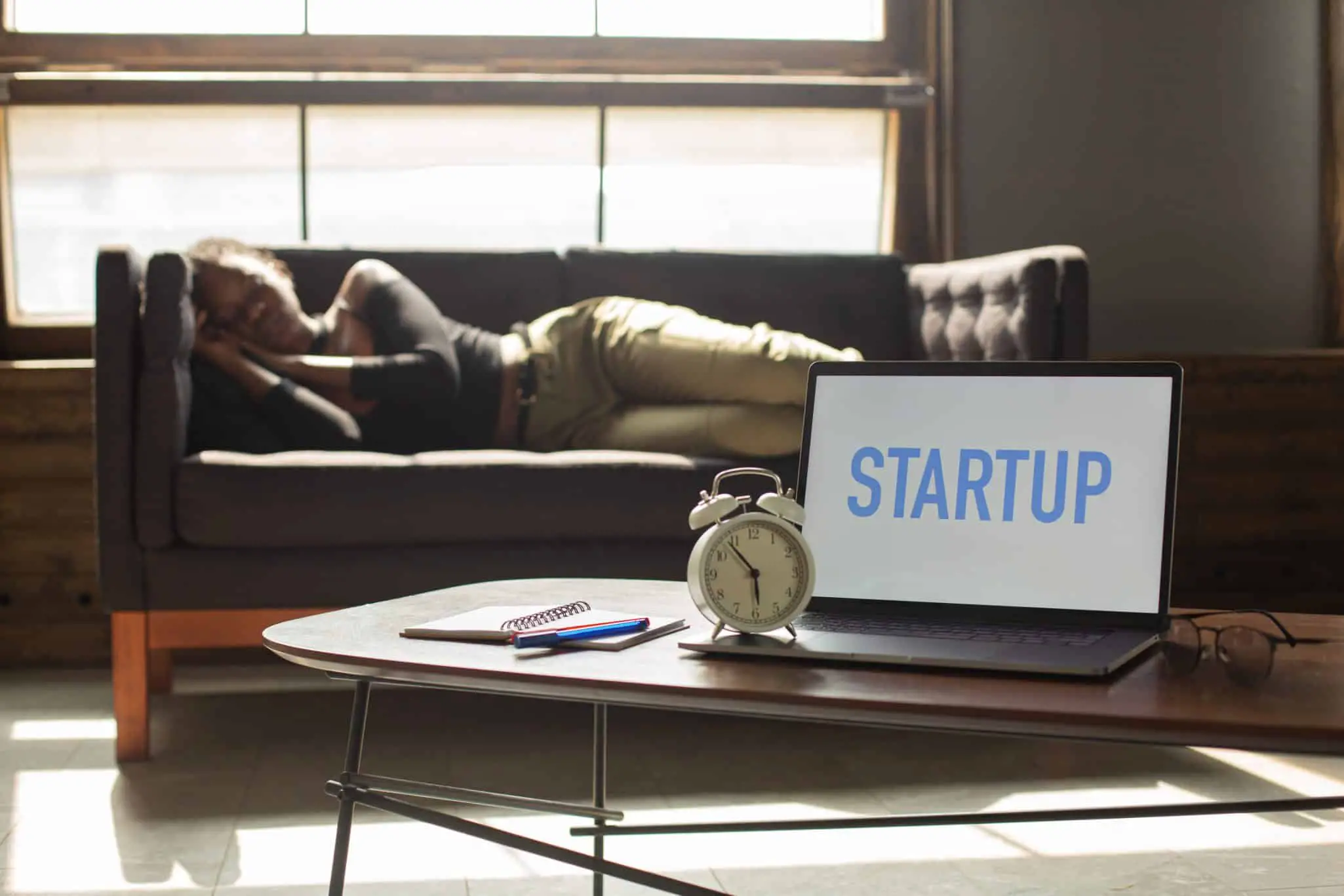
Do you have trouble waking up in the morning? Are you always running late for work or school? If so, then you need to read this blog post!
In it, we will discuss How to turn your laptop into an alarm clock.
This is a great solution for people who don’t have an alarm clock, or for people who want more features than what their alarm clock offers.
We will walk you through the step-by-step process of setting up your laptop as an alarm clock, and we will also provide some tips on how to make the most of this feature.
We will also discuss some of the benefits of using a laptop as an alarm clock. Keep reading for more information!
So, whether you are looking for a new way to wake up in the morning or you just want to have some fun with your laptop, read on!
Step 1: Search for Alarm
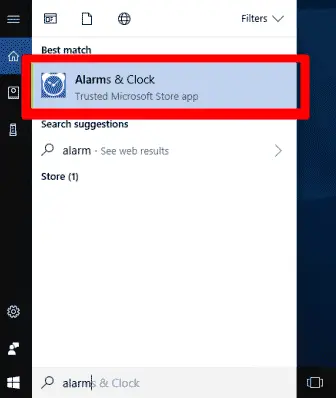
The first step is to search for the “Alarm Clock” application on your best laptop. This can be found in the search bar or in the start menu.
Step 2: Click and open the Alarm

Secondly, you have to click on the “ alarm” icon.
Step 3: Click on the Alarm Button
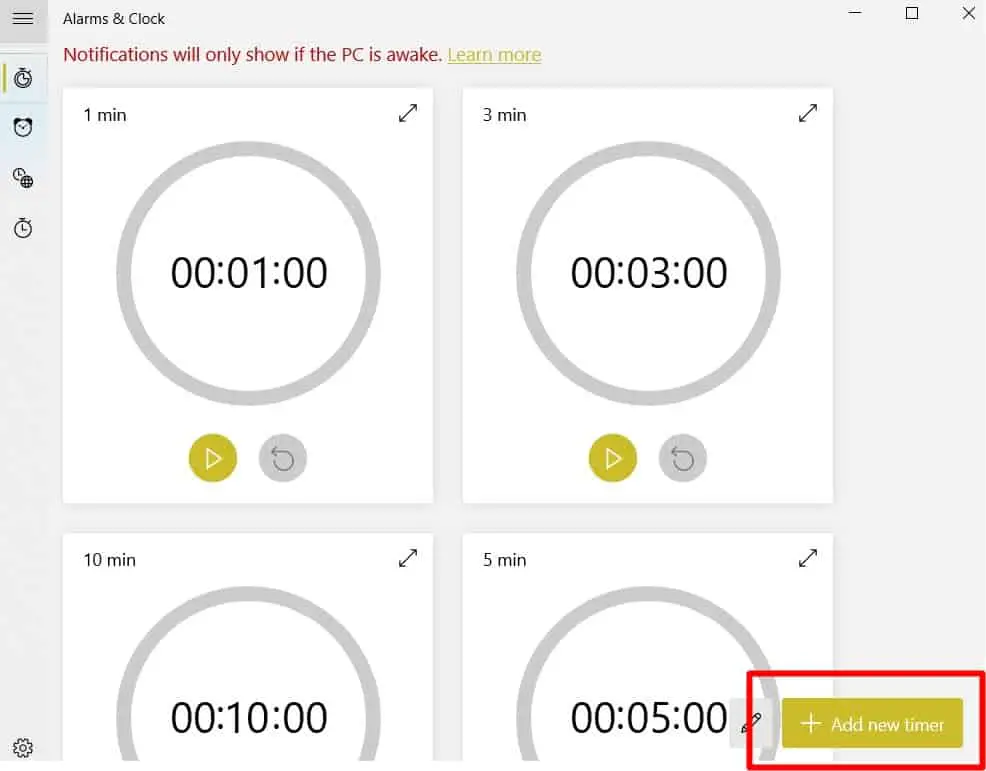
Then you have to click on the plug button Click on it to turn it on. Now add up the new time as required by you.
Step 4: Set the Alarm
Now that you have found the application, it’s time to set up your alarm clock! You can do this by clicking on the “+” sign and setting the time, date, and sound that you want your alarm to go off.
You can also choose how often you want your alarm to go off, and you can even set it to snooze if you need a few extra minutes of sleep.
After this, you have to click the save button available at the bottom of the right corner of the window.
Step 5: Customize Your Alarm Clock
Now that your alarm clock is all set up, it’s time to customize it! You can do this by clicking on the “Settings” button and choosing from a variety of options.
For example, you can choose what kind of sound you want your alarm to make, and you can even add a picture or video.
You can also set it up so that your alarm goes off even if your laptop is closed.
Step 6: Configure sleep time & Enjoy Your New Alarm Clock
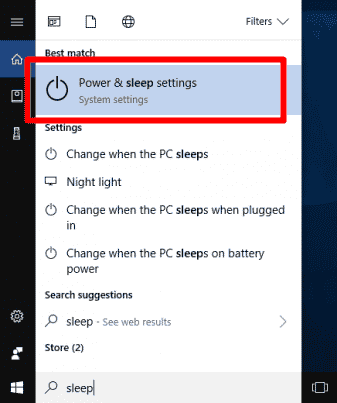
Furthermore, you can put the alarm on while your system goes into sleep mode by searching for “sleep” settings in the window button.
The laptop alarm clock works in sleep mode. Now, click on the “ power & sleep settings ” and put the alarm settings on.
This can happen if the alarm settings are on even if your laptop is on sleep mode. Online alarm clock Facility.
That’s it! You’re now ready to enjoy your new alarm clock. Remember to keep it close by so you can wake up on time!
Benefits of using a laptop as an alarm clock:
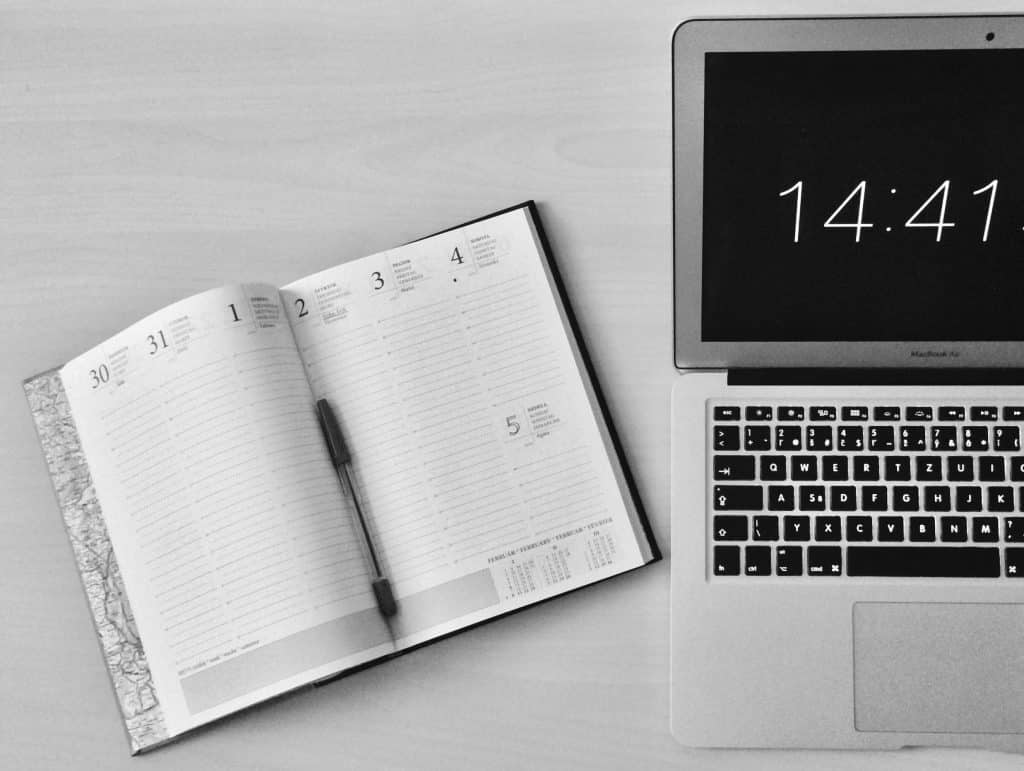
- You can customize it to play any sound you want- from your favourite song to a soothing nature sound.
- It’s more reliable than a phone alarm since there’s no chance of your battery dying in the middle of the night.
- Laptops usually have louder speakers than phones, so you can set them to a higher volume if you need to.
- You can put your laptop on your nightstand so you don’t have to fumble around for it in the morning.
- It’s a great way to start using your laptop for more than just browsing the internet or doing schoolwork.
Now that we’ve discussed some of the benefits of using a laptop as an alarm clock, let’s get into the tips on how to make the most.
Tips on how to make the most out of your alarm clock:

Set it up so that your alarm goes off even if your laptop is closed. Keep it close by so you can wake up on time!
If you have trouble waking up in the morning, try setting your alarm clock to a song that you love. This will help you wake up with a smile on your face!
Don’t forget to set your alarm clock for the right time zone! If you’re travelling, you don’t want to wake up at the wrong time.
Do you have any tips on how to make the most out of your alarm clock? Share them in the comments below!
We would also love to hear from you if you have any tips or tricks on How to turn your laptop into an alarm clock.
Conclusion
As we have made easier the way for you to how to set up an alarm and convert your not only the laptop but by reading the article you would be able to make any of your gadgets into an alarm clock.
Here above we have discussed with you the methods and the steps to set alarms on your computers and laptops. You can also download a digital alarm clock for pc free download online.
We are sure that it would be very easy for you after reading the article to put an alarm on your device and make your daily routine perfect by waking up on time as we know and also discussed in the starting that time is so much an important factor.
Frequently Asked Questions
-
can alarms work online?
Yes, this is so simple you can you just have to put your alarm first you select your hour and then a minute for the online alarm in addition to this you can also choose the sound which you want to play for the alarm.
The message of the alarm will appear and the chosen sound will be played at the time which you set.
But only the caution for online alarm is your browser on which you put on the alarm along with your laptop should not be shut down for this feature.
-
Does my laptop have an alarm clock?
If your laptop runs on the Windows operating system, then it likely has an alarm clock application already installed.
However, if you are unsure, you can always check the list of installed programs on your computer.
-
Can an alarm work for Windows 10 in sleep mode?
The answer is yes, the alarm set by you which makes you up or reminds you of the specific task can be activated if your laptop is in sleep mode.
This feature is updated in Windows 10 to facilitate the user and take advantage of this feature.
When your system whether its a PC or laptop the alarm will definitely be activated as a setup for the updated time.
Reference: